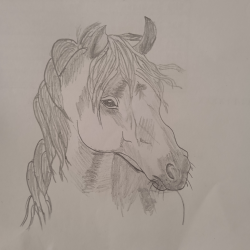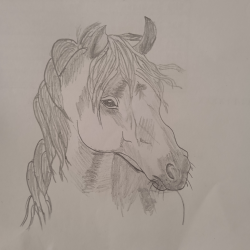If you have come to our post after reading the title, then you must have guessed that you will get rid of this problem today, you will find a better and easier way to hide their private photos if you are a user of google photos aap.
Today the topic I am going to talk about
We all need it in some form or the other to secure our day-to-day life and our privacy, photos.
Today we are all a smartphone user, whenever we feel like, we turn on the camera of our smartphone and click to many photos at single time, many times we do not have to keep some of our private photos in a normal way that whenever we open our photos, it will help us. be visible
When we give phone to someone else so that they can access our photos only to him, for this there is another feature in google photos so that we can keep our photo hidden from that which except us it shows only when we input our password.
People keep many apps in their phones for this, which also drains the phone's storage and some apps also leaks your data but If you are a user of Google Photos app, then you must know this trick.
For which you have to follow some instructions directly and you will be able to hide your photos easily and fully safest way.
For this, you have to first open your Google Photos app, select that particular photo and click on the 3 dot and click on move to lock folder, which will move that photo to the lock folder, then you have to search in Google Photos itself By clicking on the option You have to type lock folder in the search and you will be able to access your private and locked photos as soon as you input your password there.
Maybe you have some problem and trouble using it for the first time but this is the easiest and best way.
When you try to access the lock folder of photos in the new Google Photos app, then you will first see the option of lock folder in categories by going to the search option which is the second option from the bottom. After this you will follow all the above rules and you will be able to hide your photo.
After reading this post If you have felt anything needed or which has helped you, then definitely share and like it further, although I have tried my best that I can tell you a good and easy way by which you can make your own photo secure it
Thank you🤗 to read
And lastly if you have some issues in this please comment and then I try to help and solve your issue again.
Google locked images is also not show in files and any folder of your smartphone.