
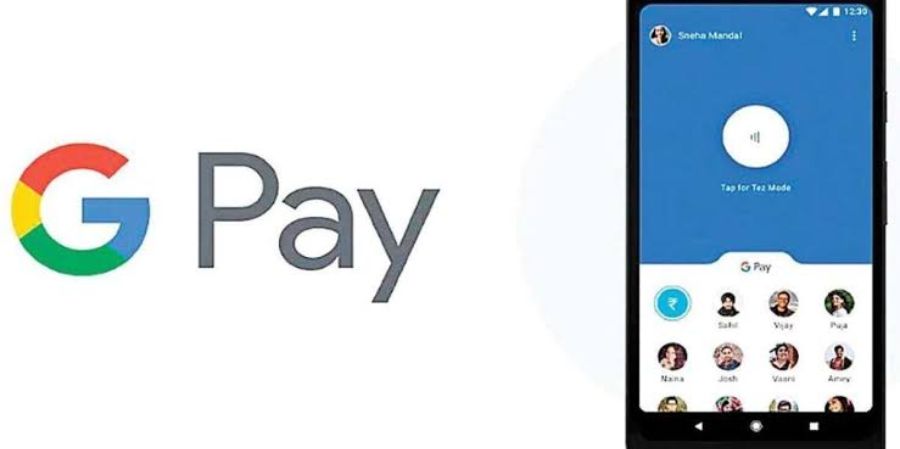
Google Pay has revolutionized the way we make payments, offering a convenient and secure platform for digital transactions. In this guide, we will provide step-by-step instructions on how to create a Google Pay account and make the most of its features.
What is Google Pay?
Google Pay is a mobile payment platform developed by Google that allows users to make online, in-store, and peer-to-peer payments using their smartphones. It enables you to link your bank accounts, credit or debit cards, and make transactions swiftly and securely.
Getting Started with Google Pay
To create a Google Pay account, follow these steps:
Making Payments with Google Pay
Once your account is set up, you can start making payments using Google Pay. Here's how:
In-store Payments: Look for the contactless payment symbol at the checkout counter. Unlock your phone and hold it near the payment terminal. Google Pay will automatically open, and you can authenticate the payment with your security method.
Online Payments: When making purchases on supported websites or apps, select Google Pay as your payment option. Verify the payment details, authenticate, and confirm the transaction.
Peer-to-Peer Payments: To send money to friends or family, tap the "Send" button on the Google Pay home screen. Enter the recipient's details, amount, and confirm the transaction. You can also request money by tapping the "Request" button.
Enhanced Features and Security
Google Pay offers additional features to enhance your payment experience:
Loyalty Cards and Offers: Add your loyalty cards to Google Pay for convenient access and redeem offers directly from your phone.
Split Bill: Easily split expenses with friends or colleagues by sending payment requests and tracking contributions.
Transaction History and Receipts: View your transaction history and receive digital receipts for your purchases.
Google Pay prioritizes user security:
Tokenization: Your payment information is stored securely using tokenization, which replaces your card details with a unique token.
Biometric Authentication: Enable biometric authentication, such as fingerprint or face recognition, for an extra layer of security.
Google Pay simplifies and secures your digital payments, offering a seamless experience across in-store, online, and peer-to-peer transactions. By following the steps outlined in this guide, you can start using Google Pay confidently and enjoy the convenience of a cashless payment solution.
Referral link : https://g.co/payinvite/z6zw35
Referral code : z6zw35
