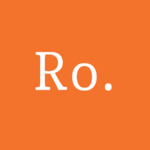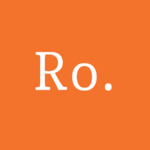As we all know, during this pandemic there is massive increase in online platforms, softwares, online shopes, social media engagements and so on. Since everything is online, if you are a business owner or a startup owner you must start with your online presence.
Canva is easiest tool for Graphic Designing as it provides various options to make business card, logos, social media posts, and many more things. According to the data, the importance as well as use of Canva is increased during this pandemic as some startup firms or already established firms were not able to hire Adobe Photoshoot experts or any other Graphic Designers. It was easier for them to make their marketing proposals or brochures through Canva.
So I thought to make this blog for all those beginners who want to start with Canva for their Educational or Professional work graphics.
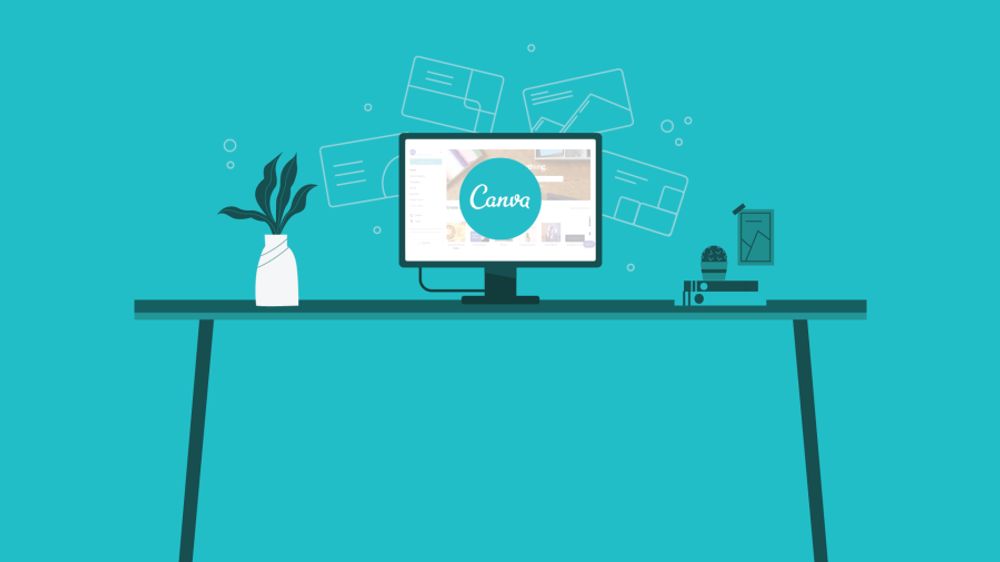
(Image Credits goes to it's respective owner)
Canva provides numerous categories of artworks such as Instagram Post, Story, Flyer, Poster, Letter, Resume and many more. While starting with your work always choose the type of artwork which you want to create. Other than these common categories, Canva also provides some unknown categories for artworks such as Checklist, Infographics, Letterhead, Meme, Invoice and so forth. Each category has it's own relevance for the professional as well as personal artwork.
After choosing the type of your artwork, you must select any template which is relevant for your artwork. You can either select Blank template or any one from the given options. And best thing about Canva is that it always provides trending templates on the top. For instance: It's Pride Month right now so there's lot of templates available on the top. Another example is festival templates like Christmas, Easter, and even Indian festivals like Diwali, Rakshabandhan and many more. So if you are a Social Media Manager or a Graphic Designer then you will automatically get ideas about your next post through these trending template suggestions.
While choosing the template you can also apply various filters like Free templates, Colour of the template, etc. These filters makes your work easier. For example: If you don't have Canva Pro then you can select Free filter to avoid paid templates.
If you don't want only colours in your background, and you want to add image instead then you can select photos from the Photo option or else you can take pictures from websites like Pixabay or Pexels. And if you want your own photo then you can upload the Image from your Photo Gallery or Google Drive. After selecting or uploading the picture you can decide the position of the Image. If you want that Image as the background image then select Backward option in the position. And Crop or Zoom the photo as per your requirements. Other than backward there are some other options also such as Forward, To front, Top, Left and so forth.
Canva has lots of amazing options such as Elements, Charts, Audio, Styles, Videos, and many more. Even in Elements there are various categories like Lines & Shapes, Graphics, Frames, Grids, etc. Lines & Shapes provides various lines, shapes, 3D shapes to add into your artwork. Graphics provides various graphical elements like fashion graphics, Stickers, Gradients, and so forth. Recently Canva has introduced it's new Graphic called “Coronavirus” in which it provides graphics like people wearing masks, Medical graphics, etc. Other than these Graphics, Canva also has one Graphic category called “Design for a cause” in which you can Donate for a particular social cause by choosing and using these graphics in your designs.
After adding these elements in your artwork, you must add the basic element of your artwork i.e. Text. Canva provides numerous types of headings, fonts, as well as combination of fonts to add into your artwork.
Last but not the least, If you want to save your artwork as Image then you can select PNG or JPG format. PNG provides comparatively high quality image, so it is preferrable if you are going to use your artwork for professional uses. If your artwork contains more than 1 page then you may download it in the PDF format. For PDF format there are 2 options like PDF Standard and PDF print. If you want the PDF which contanis less storage then you can prefer PDF standard option. And if you want your artwork in the video format then you may save your artwork in MP4 or GIF format.
GIF format is preferrable when you are making posts like meme. MP4 format is preferrable for professional videos, AD videos, and so on. If you are downloading your artwork and the Download with Canva Pro options appear it means your artwork includes premium items. You may select a free watermarked draft if you are okay with the watermark. Or else you can pay for the particular element. Lastly, if you don't want to pay for the artwork and you also don't want watermarked draft, then you can download your artwork by changing the particular element from the available free elements.